Shadow Map Tutorial
Shadow maps are used in TrueSpace to achieve a more realistic scene by generating shadows for objects in the scene that light acts upon.
In this sample scene, a cube is sitting flat upon a plane. From here we will add a spotlight as a lighting fixture and cast a shadow upon the cube that will appear on the plane beneath it.
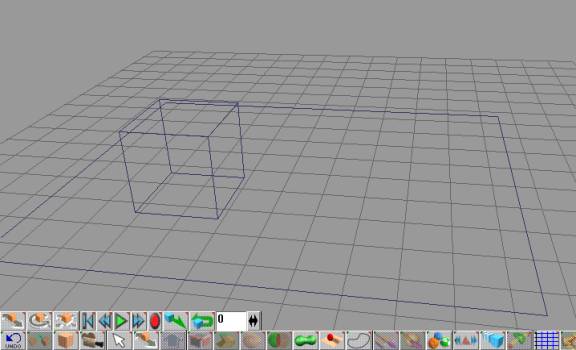
- Click and hold the Add Camera button, drag to the Add Spotlight button and release. This will add a spotlight to your scene.
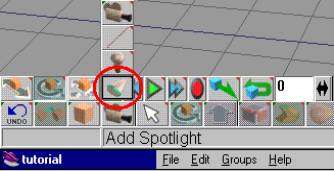
- After selecting the Add Spotlight button, the “Lights” panel will open. With this panel, you can adjust light color, light intensity, light falloff, and shadow casting. By default, shadows are not cast by newly created lights.
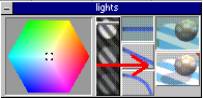
- Turn on shadow mapping by selecting the lower right-hand button of the panel.
4. To configure shadow mapping, right-click on the same button you just pressed to enable shadow mapping. This will bring up the “Shadows” panel.
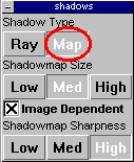
- Select “Map” as your Shadow Type.
- With the “Shadows” panel you may also adjust the shadow’s size and sharpness. You may select Low, Med(ium), or High as the size of your shadow under Shadowmap Size. You may also check the Image Dependant box to make TrueSpace take the size of the object(s) light is being shone on into effect when determining the size of the shadow being cast.
- You may adjust the sharpness of a shadow’s border under Shadowmap Sharpmess by selecting Low, Med(ium), or High. Selecting Low will cause the shadow’s edges to be very blurry, whereas selecting High will cause the shadow’s edges to be very defined.
- At this point, you may point the light in the direction you wish, if you haven’t done so already. If you render the scene using the Render Scene button, you will notice that the light now casts a shadow on objects. You may return to the “Shadows” panel at any time as described above to change the shadow’s settings to better suit your project.

Returning to our rendered sample scene, we can see that by following the steps in this tutorial, we have successfully cast a shadow from a spotlight pointed at the cube onto the plane.
