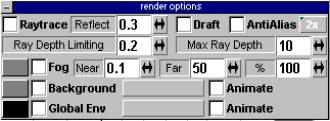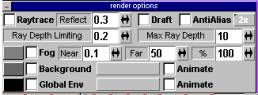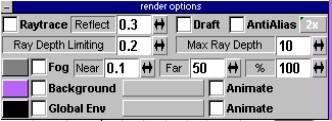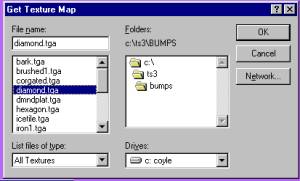Backgrounds
(This tutorialís objective is to create different backgrounds utilizing color and textures.)
|
1. To change the background color, right click on any of the Rendering tools. The purple arrow indicates these tool buttons. |
|
|||
|
2. A small screen will appear that is titled Render Options. |
|
|||
|
3. You will see three options:
|
|
|||
|
4. Left click on the shaded box to the left of Background. The green arrow indicates the shaded box. |
|
|||
|
5. When you click on the shaded box, the background color bars will appear on the screen. Move the lines with the mouse from left to right until desired shade of color. The background box that you initially clicked on will show the true shade of color you chose. |
|
|||
|
6. If you want to see the true effect of the background click on Render Scene tool. This will render the scene and include the background in the picture. The blue arrow indicates the Render Scene tool. |
|
|||
|
7. If you would like to use texture backgrounds instead of basic colors, right click on Render Current Object tool again. The Render Options small screen will appear. |
|
|||
|
8.Left click with the mouse on the shaded rectangle to the right of the Background caption. The pink arrow indicates the shaded rectangle. |
|
|||
|
9. This will pull up all of the files of texture
backgrounds in TrueSpace3. Make sure that the files are from the c:coyle
drive. Click on any of the folders to explore different textures of
TrueSpace3. The press |
|
|||
|
10. If you would like to view the texture background of your choice, left click on the Render Scene tool. |
†††† |