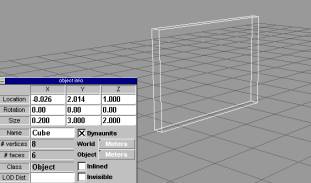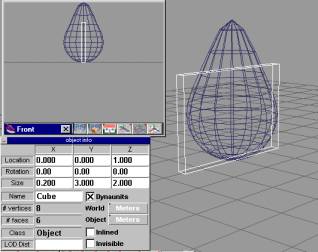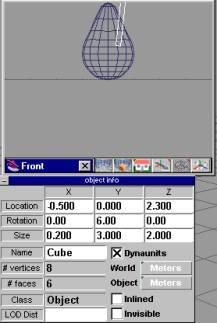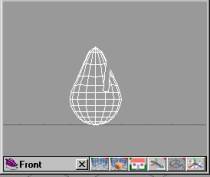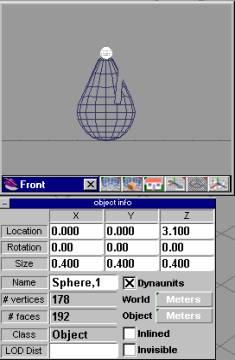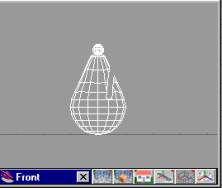Bishop Tutorial
This tutorial is to
just build the bishop’s hat. To build
the bottom of the bishop you will use the lathe tool skills you learned in
making the pon.

|
First create his hat
by adding a sphere with the object add button indicated by the red circle. |
|
|||
|
Make sure you have
at least two different views of the sphere before deforming it. Do this be clicking the new view button as
seen in the blue circle. |
|
|||
|
The best view to
have would be a side view or a front view.
Than click the object deform button indicated by the green circle. |
|
|||
|
Once you click this
button the object will be highlighted orange and vertices highlighted in
green. Now click the top of the
sphere in the front view box and drag up like the red arrow shows |
|
|||
|
Now the sphere will
be elongated and should look like the top is coming to a rounded point. Make sure you click the object tool
button, circled in orange, after you did this so you can make it an object
again. |
|
|||
|
|
|
|||
|
After this comes the
tricky part. You have to maneuver the
cube you made, the drill, to where you want the cut to be made. Again it might be easier to use the front
view. To make it easier again right
click the object tool button and align both the hat and the drill by making
location of x and y zero for both. Do
this in the location row shown by the green arrow. |
|
|||
|
You want to now move
the drill up and to the left of the hat.
I think that the location ox the drill would be x being -.5 and z
being about 2.3. Also you can angle
it a little since most real bishop’s notches are at an angle. You do this by changing the y value in the
rotation row. Pick a small number
such as 5. |
|
|||
|
Once you have the
drill in place select the hat again so that it is highlighted in white. Next click the object subtraction button
circled in yellow. The mouse will
turn into a paste bottle and then click the drill, the cube. It should disappear including the area
where the hat and the drill overlapped. |
|
|||
|
Also the bishop’s
hat has a small sphere on the top.
This is easily done adding a sphere and making it smaller and moving
it by right clicking the object tool button.
Then put numbers into the location row (green arrow) and into the size
row (blue arrow). When you put
numbers into the columns in the size row make sure they are all the same so
that it is a sphere. |
|
|||
|
However now that you
have two pieces you must glue them together.
At first it is better to use the Glue as Child button incase after
doing the rest of the piece something isn’t right you can unglue them. Once the whole piece is made you can glue
all the segments together using the object union button. Click on the Glue as Child button circled
in purple after you have selected the bishop’s hat. Now the mouse becomes a paste bottle click on the small sphere
and it will also become highlighted and you can now move them together. |
|