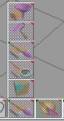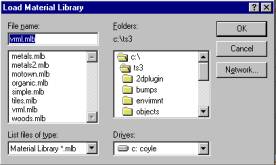|
To start off, you need to make an object to paint, move the mouse over to the add cube tool. |
|
|
Click on it, and you’ll notice that a cube appears on your screen in white. |
|
|
Now, to add colors you simply go to the paint object tool and click on it. |
|
|
This will now color your object in. |
|
|
To change the color, right click on the paint object tool. |
|
|
|
|
|
Now, notice on this tool bar there are four different boxes. |
1 2 3 4 |
|
Move over to the shader/maps and find the “use procedural wood texture.” And click on it. |
|
|
Click on the paint object tool |
|
|
You can change that if you don’t like it, by clicking any of the other boxes. |
|
|
If you want to find more textures that are not in this, right click the material library box. |
|
|
|
|
|
Go down to load and left click it. |
|
|
|
|
|
In the material library, the textures change. |
|
|
Click on one of the pictures then left click the paint object tool. |
|
|
Now you see your picture change textures again. |
|
|
Do this as many times as you like until you get the texture that you like the best. |
|