|
Valuable Information
How to Search
How to Build your Search
Understanding the Results
Improving the Results
|
How to Search
Find Valuable Ancestral Information
An online search engine for the public
The Afro-Louisiana History and Genealogy online search engine was designed
to provide the general public free access to valuable historic records.
Users can locate individual slaves who lived in Louisiana between the
years of 1718 and 1820 through this easy-to-use, free, public database.
Find valuable historical data from over 100,000 descriptions of slaves found in documents in
Louisiana between 1718 and 1821 by searching identifiers
such as gender, racial designation, or plantation location. Users can even search
the origin of the slaves brought to Louisiana in the 18th and 19th
centuries to work the New World.
How to Search
To search the online database, click the appropriate box or boxes for
name, gender, racial designation, plantation or origin in the tables of options
provided.
To search by Name, type a full name or any part of a name. For example,
a search for 'mary' will return only persons with the exact name of
"Mary." An asterisk (*) will allow you to search for any part of a name.
In figure 1.1, searching for 'mary*' will find not only persons named
"Mary" but also persons named "Maryanne" and "Mary Beth." (Capitalization
is ignored by the search.)
When searching on "Master's Name," the search engine looks at three
fields: Estate (in the case of an estate sale), Buyer and Seller. If the
name entered matches the contents of any of those three fields, you will
see the records for the enslaved person concerned. For example, searching
on a Master's Name of "Smith" will give you the records of all persons
enslaved by anyone named Smith who is listed at the Owner of the Estate,
who is the Buyer or who is the Seller. Just as in the search on the Slave
Name, and asterick will be treated as a wildcard character in this search.

figure 1.1
To select criteria from other categories simply click on the box or
boxes in the tables of options provided.(figure 1.2). Once a criteria
has been selected, the user can select more items from the same category,
move to the next category, or click on the search button on the bottom
of the page to execute the search (figure 1.3).
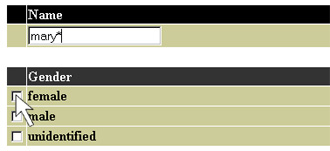
figure 1.2
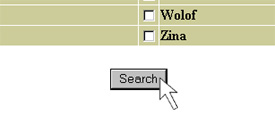
figure 1.3
How To Build Your Search
Users may search by categories (Race, Gender, Origin) or within
a category (female or male; black or indian or mulatto).
- To Search Within a Category
When a search is conducted within a category, it is using the OR operator
which expands the possibilities of data returned. In figure 1.4, criteria
for the search are set within the "Race" category. A user is looking
for a slave who is either black, Indian, OR mulatto. Results will
show any slave described as black, Indian, OR mulatto.
- To Search By Category
When a search is conducted by categories, it is using the AND operator
which places a restriction on the results. In figure 1.5, a user is
looking for a slave described as either black, Indian, OR mulatto AND female.
The result set will include any slave who is a female AND is either
black, Indian, OR mulatto.

figure 1.4

figure 1.5
Understanding the Results
After you press the SUBMIT button, you will receive a brief set of records
that meet your search requirements. You may view the entire record for
any person in your result list by clicking on an individual's name.
The result page (figure 1.6) returns the criteria of the search, the number
of results, the result set shown, and the names of slaves with information
about each slave. Click on the individual slave's name to view the entire
record for that individual slave. Only forty of the records are shown
at a time. If there are more than forty records in the result set, then
page numbers will apear at the bottom of the page and allow users to view
additional pages of records.
Occasionally, the search engine will refresh itself and get rid of searches
that have been executed after a lengthy amount of time (Approximately
2 hours). In this case, the message "Warning: page expired" will be displayed
if you attempt to access results from an expired search.

figure 1.6
How to Improve Your Search Results
It is helpful to have in mind what results you want. The more
specific you make your search, the more defined the result set will be.
The database contains 100,000 records. If your search results are extremely
large, you may encounter this error message: "Fatal error: Maximum execution
time of 30 seconds exceeded in /public/html/burta/php/slave/includephp
on line n" (where n is some number).
|

