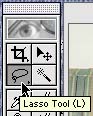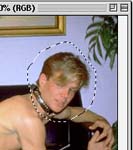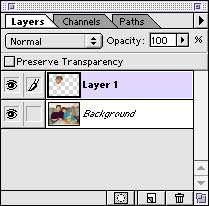Boyfriend? What boyfriend?

|
So you broke up with your boyfriend and you've decided to cut him out of your life completely. The only problem: that picture of you at your best is also a picture of him by your side. You want to keep it, but you want to get rid of him. Better yet, you want to put up a pic of you and your new beau but you don't have one with the two of you together. Well, here you'll learn how to edit that priceless pic, getting rid of that needy, loser ex-boyfriend while showing your new dude that you really care for him. I'll show you how using that pic of Ashley and Adam during happier times.
|

We'll start by opening up this pic and the pic of her new boyfriend side-by-side in Photoshop. We can see from the very beginning that this is going to be a little difficult moving Rocky's head over on top of Adam's because of the peculiar angle in which Rocky is positioned. This is going to take a little Photoshop magic.
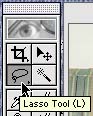
|
Select the lasso tool from the Tools palette.
|
|
Magnify Rocky's head by pressing Apple and + a couple of times. Now draw a circle around his head. It doesn't have to be perfect, as long as you make sure you get everything you want.
|
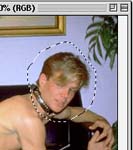
|

|
Holding down the Option key let's you shave off parts of the circle you don't need. Zoom in on his head until it starts looking a little blocky. Then start trimming. If you cut off too much, hold down Shift and circle the area you want to add. It's that simple!
|
With the lasso tool still selected, press and hold the Apple key as you click on his nose and drag his head over to the picture of Ashley and Adam. You can position the free-floating head just above Adam's. Don't worry if it looks slanted or tilted. We can fix that in a second.

Man, that dude's got a big head! Let's fix that up a bit. If you're using Photoshop 5.0, select Free Transform under the Edit menu. If you're using Photoshop 4.0, select Free Transform under the Layer menu. When we moved Roc's head to the other pic, it planted it on a new layer. Make sure the proper layer is activated before you select Free Transform.
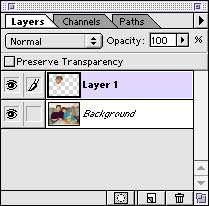
|
Once we're on the proper layer and have Free Transform selected, we can go about reshaping Roc's head. Rotate it a little to the right, then shrink the head a bit. You might have to reposition the head on the body to get everything aligned properly.
|
Viola! Well, it's not the best job in the world. His skin tone isn't as awesome as Adam's. And he looks like some pretentious jive turkey who takes pride in stealing another dude's girl and then driving the poor smuck to the bottle. But all in all, it gets the job done.

All that's left now is to incorporate this newly-edited pic into a brand new index page. We'll do that the hard way next.
[Index]
[The Damage] [Easy Way] [Image Editing]
[Hard Way] [Tools] [Links]
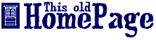
|
|
This site was created by Adam Fuller especially for students of the UNC School of Journalism's JOMC 050 Class, and anyone else who may be interested. For more info
rmation, please contact daikat@email.unc.edu
Last Updated: Thursday, 10-Dec-1998 13:05:04 EST
|
|